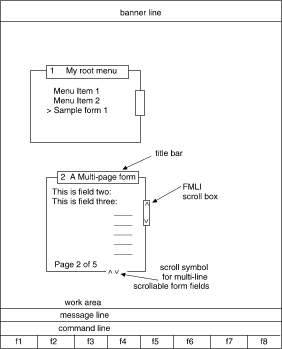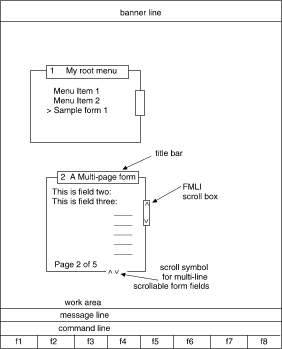The last line of the screen displays screen labels that
correspond to
the eight function keys found on many keyboards.
Screen-labeled keys, or SLKs,
allow users to invoke FMLI or application-specific
commands easily by pressing one key.
FMLI provides two sets of screen labels for the function keys.
Your scripts control which set is displayed at any given time.
FMLI predefines the SLKs in the first set, assigning each a default
screen label and function depending on the type of frame current.
(The table
``Default screen-labeled keys''
shows the functions assigned by
default to screen-labeled keys when a
menu, form, or text frame is current.)
The second set is not predefined--you can define this set
specifically for your application.
In the first set, you can rename or disable function keys
<F1>
through
<F7>
(but they cannot be redefined), and redefine function key
<F8>.
In the second set, you can define application-specific commands for
function keys
<F9>
through
<F16>.
Keep in mind, though, that if you redefine key
<F8>
or
<F16>
to be something other than
<CHG-KEYS>,
your users will lose the ability to access the alternative
set of function keys.
A complete discussion of screen-labeled keys
and how to define, disable, or redefine them
is contained in
``Application level definition files''.
Since some keyboards do not have function keys,
FMLI predefines alternative keystroke sequences
whose use is equivalent to that of function keys
<F1>
through
<F8>.
These sequences have the form
<CTRL-f>
<n>,
where n is the number of the corresponding function key.
The alternative keystroke sequence for
<F3>,
for example, is
<CTRL-f>
<3>.
That means the user must hold down
<CTRL>
while pressing
<f>,
then press
<3>.
NOTE:
FMLI downloads alternative keystroke sequences
into the function keys
of some terminals at the user's request.
For a discussion, see
``Keyboard and mouse support''.