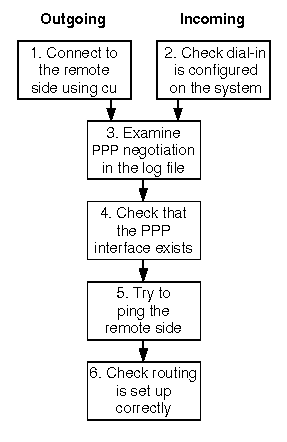
|
|
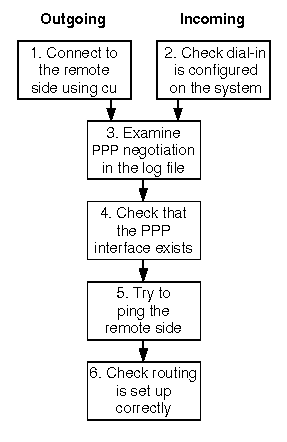
Steps in troubleshooting PPP links
The steps are detailed in the following sections:
For advice on how you should configure PPP on Microsoft Windows systems so that they can interoperate with a UnixWare® 7 remote access server, see ``Interoperating with PPP in Microsoft Windows''.
For advice on interoperating with 3Com NetBuilder, see ``Interoperating with 3Com NetBuilder''.
If the remote system requires that you log in using a chat script to start a PPP session, restart the connection server with debugging turned on, and use the cu(1bnu) command to connect to the remote system:
This will generate information in the /var/adm/log/cs.debug file about the line settings and how a call is set up.
remotesys is the entry for
the remote system in the
Systems(4bnu)
file.
This command will allow you to check the chat script defined in the
entry for the remote system in the
Systems(4bnu)
file by dialing and logging into the remote system. In this case, you must
enter the name and password yourself because cu does not invoke
the chat script by default.
If you want cu to invoke the chat script to see how well it
works, specify the -x option:
cu -x remotesys
You can obtain more debugging information by specifying the -d option to cu.
Enter ~. to drop the connection.
Common problems are:
Use the WAN view of the Network Configuration Manager to check that your system is configured to accept incoming connections and logins on the desired serial port or ISDN device. For more information about configuring modem ports to accept incoming calls, see ``Configuring a serial port''.
For incoming connections over a modem, try dialing the number and see if the modem answers the call. If the modem does not answer incoming calls, use the following steps to try and solve the problem:
Direct term/01m - 9600 direct
Each instance of a serial port monitor is identified by a tag with the format ttymonN in the ``PMTAG'' field.
The name of the serial port is listed in the ``PMSPECIFIC'' field.
If a ttymon process is monitoring the modem port,
stop and restart it:
sacadm -k -p ttymonN
sacadm -s -p ttymonN
See ``Adding and configuring modems'' for more information about debugging dial-in problems with modems and the serial port monitor.
The procedure for checking whether an ISDN monitor is running to monitor incoming calls on ISDN lines is very similar to that for serial lines. The device node for each B channel of an ISDN adapter is named /dev/isn, and the port monitor is isdnmon. You can configure an ISDN adapter to receive incoming calls using the WAN view of the Network Configuration Manager. For more information about troubleshooting ISDN connections, see ``Troubleshooting ISDN connections''.
If you still cannot establish an incoming or outgoing PPP connection, you must use the debugging facilities of ppptalk(1M) to diagnose where the problem lies. ``Stages in negotiating a PPP connection'' shows that once a physical connection has been established between the systems at each end of the link, PPP negotiation can be divided into a number of stages. If the negotiation fails in any of these stages, the link may be dropped and the connection terminated. By turning on debug logging, you can watch these stages and see where any problems are arising.
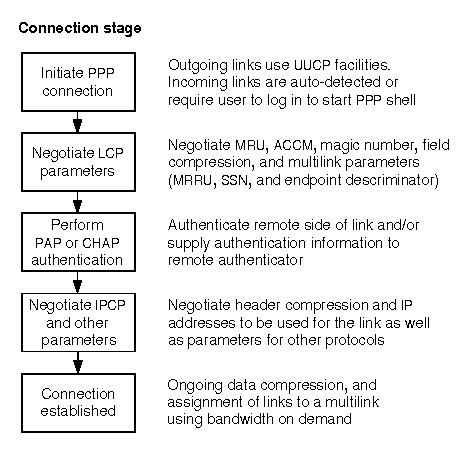
Stages in negotiating a PPP connection
Debug information is written to the file /var/adm/log/ppp.log.
To change the level of detail for a particular bundle or physical link, you
can use the debug facility that is available with the
ppptalk command.
For example, to set a medium debug level on the bundle test,
and a high debug level on the link link_0, you would enter the
following commands:
ppptalk debug med bundle test
ppptalk debug high link link_0
The low debug level generates a small amount of output including negotiated
values. The medium level generates more detailed output and is usually
sufficient for most debugging purposes. The high debug level
is usually only necessary if you want to see all packets and their
contents. This can rapidly generate a large quantity of data in the log
file. For more information about the debug levels, see
ppptalk(1M).
If you do not know the names of the links which
a bundle references, use the following
command to list the links statement
within a bundle definition:
ppptalk list bundle name | grep "links"
Look for a line in the output such as:
links = link_0 link_1 link_2 link_3The example of debug output in the following sections is for a manually connected outgoing PPP link over a modem. The debug level was set to medium for both the bundle (Annex) and the link (link_0). The time and date information at the start of each line has been replaced with a line number for clarity.
In this example, the command ppptalk attach Annex was used to initiate an outgoing PPP connection to the remote system Annex over the modem port /dev/term/00m.
1 Link link_0 : Dialing remote system 'Annex', telno '', dev '/dev/term/00m' 2 Link link_0 : Hardware flow control selected 3 Link link_0 : Links index 27 4 Link link_0 : Phase was DEAD, Phase Now ESTABLISH 5 Bundle Annex: Adding link link_0 to the bundleIf the connection was incoming, you would see messages such as the following:
1 Incoming call: dev '/dev/term/00m', uid 'foo', speed '19200' 2 Link link_0 : Incoming call 3 Link link_0 : Hardware flow control selected 4 Link link_0 : Phase was DEAD, Phase Now ESTABLISH 5 Bundle test : Adding link link_0 to the bundleIn this case, the incoming user logged in as foo and the PPP shell (pppsh) was initiated because the Callservices(4bnu) file defined this as the call service for port /dev/term/00m:
acu Any /dev/term/00m /bin/pppsh
If an outgoing link is often brought up unexpectedly,
use the PPP Manager to turn on
debugging in the bundle, and in the network protocol
(IPCP) definition that the bundle references:
ppptalk protocol ipcp_tag debug=1
ppptalk bundle bundle_tag debug=high
This level of debugging will log all IP packets and will perform decoding of TCP/IP headers. You will now be able to examine the type of IP traffic that is bringing up the link. Common causes are requests for DNS name service (to port/protocols: 53/tcp and 53/udp) and for SMTP mail transfers (to port/protocol: 25/tcp). If necessary, invoke the Packet Filter Manager and configure a bringup filter which will stop packets requesting these services from bringing up the link. Alternatively, it may sometimes be possible to reconfigure requests for these services so that they send packets to local machines rather than over the PPP interface.
Lines 6-59 show the negotiation of Link Control Protocol (LCP) parameters.
6 Link link_0 : LCP FSM Event Administrative Open 7 Link link_0 : LCP Causes State INITIAL -> STARTING 8 Link link_0 : LCP Starting 9 Link link_0 : LCP FSM Event Up 10 Link link_0 : LCP Causes State STARTING -> REQSENT 11 Link link_0 : LCP Constructing Configure Request 12 Link link_0 : LCP Request MRU 1500 13 Link link_0 : LCP 1500 is the default MRU, don't request it 14 Link link_0 : LCP Request ACCM 0xFFFFFFFF 15 Link link_0 : LCP 0xFFFFFFFF is the default ACCM, don't request it 16 Link link_0 : LCP Request Magic number 0xF4855AC4 17 Link link_0 : LCP Request PFC 18 Link link_0 : LCP Request ACFC 19 Link link_0 : LCP SKIP MRRU - Not configured for MP 20 Link link_0 : LCP Send Configure Request 21 Link link_0 : LCP Received Configure Ack 22 Link link_0 : LCP FSM Event Receive Configure Ack 23 Link link_0 : LCP Causes State REQSENT -> ACKRCVD 24 Link link_0 : LCP Received Configure Request 25 Link link_0 : LCP Peer requests ACCM 0x00000000 (Nak with 0xFFFFFFFF) 26 Link link_0 : LCP Peer Magic number 0xEE5B1C4F (Ack) 27 Link link_0 : LCP Configure Request is unacceptable (Nak) 28 Link link_0 : LCP FSM Event Receive Configure Request (Not acceptable) 29 Link link_0 : LCP Causes State ACKRCVD -> ACKRCVD 30 Link link_0 : LCP Send Configure Nak/Rej 31 Link link_0 : LCP Received Configure Request 32 Link link_0 : LCP Peer requests ACCM 0xFFFFFFFF (Ack) 33 Link link_0 : LCP Peer Magic number 0x8722C26A (Ack) 34 Link link_0 : LCP Peer requests PFC (Ack) 35 Link link_0 : LCP Peer requests ACFC (Ack) 36 Link link_0 : LCP Setting default MRU 37 Link link_0 : LCP Default AUTH (none) 38 Link link_0 : LCP Default MRRU (none) 39 Link link_0 : LCP Default ED (none) 40 Link link_0 : LCP Configure Request is acceptable (Ack) 41 Link link_0 : LCP FSM Event Receive Configure Request (Acceptable) 42 Link link_0 : LCP Causes State ACKRCVD -> OPENED 43 Link link_0 : LCP Send Configure Ack 44 Link link_0 : LCP Up 45 Link link_0 : LCP Local options : 46 Link link_0 : LCP Mru 1500 47 Link link_0 : LCP Accm 0xffffffff 48 Link link_0 : LCP ACFC Enabled 49 Link link_0 : LCP PFC Enabled 50 Link link_0 : LCP Magic Number 0xf4855ac4 51 Link link_0 : LCP MultiLink Disabled 52 Link link_0 : LCP Peer options : 53 Link link_0 : LCP Mru 1500 54 Link link_0 : LCP Accm 0xffffffff 55 Link link_0 : LCP ACFC Enabled 56 Link link_0 : LCP PFC Enabled 57 Link link_0 : LCP Magic Number 0x8722c26a 58 Link link_0 : LCP MultiLink Disabled 59 Link link_0 : LCP Sending LCP IdentificationOn lines 24-30, the local host indicates to the peer that it wants to use an asynchronous control character map (ACCM) of
0xFFFFFFFF rather than the peer's suggested ACCM of
0x00000000. As hardware rather than
software flow control is being used with the modems at both ends
of the link, it would be possible to set the local LCP
configuration to request an all-zero map.
This would improve the performance of data transfer over the link.
On line 59, PPP sends an LCP identification packet to the remote host. A reply is not received until the IPCP phase of the negotiation on line 84 (see ``Negotiate IPCP and other parameters'').
Lines 45-58 summarize the negotiated LCP parameters. If the remote side requires that the local side authenticate itself using PAP or CHAP, you would also see one of the following lines in the peer options:
LCP Require PAP Authentication LCP Require CHAP AuthenticationIf the local side requires that the remote side authenticate itself, one of these lines would appear in the local options.
If you see one on the following messages, the remote side has stated that it is not configured to authenticate itself using PAP or CHAP:
LCP Peer Nak'ed request for PAP LCP Peer Nak'ed request for CHAPThe connection would then be closed, and one of the following messages would also be output:
LCP We require PAP. Peer wouldn't authenticate using PAP. LCP We require CHAP. Peer wouldn't authenticate using CHAP.See ``Perform PAP or CHAP authentication'' for more information about troubleshooting PAP and CHAP authentication once the local and remote sides have agreed on the method to be used.
If you see output such as the following when LCP sends its first configuration request to the remote side, it is likely that the remote side has not recognized that it should start a PPP session:
20 Link link_0 : LCP Send Configure Request 21 Link link_0 : LCP Restart Timer Expired (count 9) 22 Link link_0 : LCP FSM Event Timeout (Count non-zero) 23 Link link_0 : LCP Causes State REQSENT -> REQSENT 24 Link link_0 : LCP Re-Send Configure Request . . . 56 Link link_0 : LCP Re-Send Configure Request 57 Link link_0 : LCP Restart Timer Expired (count 0) 58 Link link_0 : LCP FSM Event Timeout (Count Zero) 59 Link link_0 : LCP Causes State REQSENT -> STOPPED 60 Link link_0 : LCP FinishedIf an outgoing link fails in this manner, it may be because it needs to issue an explicit command in its login chat script to start a PPP shell.
In this example, neither host chose to authenticate the other using PAP or CHAP. Only login authentication was performed when the connection was initiated.
60 Link link_0 : Phase was ESTABLISH, Phase Now AUTHENTICATE 61 Link link_0 : Authentication Initialized 62 Link link_0 : CHAP Started 63 Link link_0 : PAP Started 64 Link link_0 : Authentication Complete 65 Link link_0 : CHAP Terminated 66 Link link_0 : PAP TerminatedIf the remote side refused to authenticate itself using the protocol (PAP or CHAP) requested by the local side, negotiation would fail and the connection would already have been dropped during the LCP phase. See ``Negotiate LCP parameters'' for more information.
If the remote side authenticates the local side using PAP, you should see messages such as the following if it succeeds:
PAP Sending Request. Name 'foo', Secret 'clydenw' PAP Message 'Authentication successful' PAP Authentication with Peer SucceededIf the local side authenticates the remote side using PAP, you should see messages such as the following if it succeeds:
Authentication Initialised (timeout 60 seconds) PAP Started PAP Received Request PAP Name 'foo', Secret 'clydenw' PAP Peer succeeded PAP authentication (Send Ack)If the remote side authenticates the local side using CHAP, you should see messages such as the following if it succeeds:
CHAP Received Challenge CHAP Peer Name 'barsoom' CHAP Sending response. Local name 'foo' CHAP Received SUCCESS CHAP Message 'Authentication successful' CHAP Authentication with Peer SucceededIf the local side authenticates the remote side using CHAP, you should see messages such as the following if it succeeds:
Authentication Initialised (timeout 60 seconds) CHAP Started CHAP Send Challenge. Name 'barsoom' PAP Started ... CHAP Received Response CHAP Peer Name 'foo' CHAP Received Valid Response (Send Success) Authentication - Peer name is 'foo' Authentication CompleteThe following sections detail cases where authentication might fail:
Authentication will fail and you will see one of the following warnings if the authentication database is configured incorrectly:
PAP WARNING No secret for the name peername CHAP WARNING No secret for the name peernameThe protocol will be shown as PAP or CHAP depending on the type of authentication being performed. The possible causes of such warnings are:
If the local host failed to authenticate itself with the remote host using PAP, you would expect to see messages such as the following before the connection was closed:
PAP Sending Request. Name 'foo', Secret 'clydenw' PAP Received Nak PAP Message 'Authentication failed' PAP Failed to authenticate with PeerThis may be because the local host gave the wrong password, or the remote host's authentication database did not contain a local PAP secret for the peer.
If the local host failed to authenticate the remote host (the peer) using PAP because the remote host gave the wrong password, you would expect to see messages such as the following before the connection was closed:
PAP Received Request PAP Name 'foo', Secret 'clydenw' PAP Peer failed PAP authentication (Send Nak)
If the local host failed to authenticate itself with the remote host using CHAP, you would expect to see messages such as the following before the connection was closed:
CHAP Received Challenge CHAP Peer Name 'barsoom.acme.com' CHAP Sending response. Local Name 'foo' CHAP Message 'Authentication failed' CHAP Failed to authenticate with PeerThis may be because the local host sent an incorrect response value calculated from an invalid secret, or the remote host's authentication database did not contain a local CHAP secret for the peer.
If the local host failed to authenticate the remote host (the peer) using CHAP because the remote host sent an incorrect response value calculated from an invalid secret, you would expect to see messages such as the following before the connection was closed:
CHAP Send Challenge. Name 'barsoom.acme.com' CHAP Received Response CHAP Peer Name 'foo' CHAP Received invalid Response (Send Fail)
Lines 67-128 show the negotiation of Internet Protocol Control Protocol (IPCP) parameters.
67 Link link_0 : Phase was AUTHENTICATE, Phase Now NETWORK 68 Link link_0 : Entering NETWORK phase, notify kernel 69 Bundle Annex: Phase was DEAD, Phase Now NETWORK 70 Bundle Annex: Entering NETWORK phase, notify kernel 71 Bundle Annex: Start Protocol IPCP 72 Bundle Annex: IPCP FSM Event Administrative Open 73 Bundle Annex: IPCP Causes State INITIAL -> STARTING 74 Bundle Annex: IPCP Starting 75 Bundle Annex: IPCP FSM Event Up 76 Bundle Annex: IPCP Causes State STARTING -> REQSENT 77 Bundle Annex: IPCP Constructing Configure Request 78 Bundle Annex: IPCP Request Local Address 156.120.24.66 79 Bundle Annex: IPCP Request DNS Address 0.0.0.0 80 Bundle Annex: IPCP Request Secondary DNS Address 0.0.0.0 81 Bundle Annex: IPCP Send Configure Request 82 Bundle Annex: Got Statistics update 83 Bundle Annex: AUDIT outgoing Annex. Connected date 84 Link link_0 : LCP Received Code Reject 85 Link link_0 : LCP Code Reject is of Identification 86 Link link_0 : LCP FSM Event Receive Protocol/Code Reject (Acceptable) 87 Link link_0 : LCP Causes State OPENED -> OPENED 88 Bundle Annex: IPCP Received Configure Reject 89 Bundle Annex: IPCP FSM Event Receive Configure Nak/Reject 90 Bundle Annex: IPCP Causes State REQSENT -> REQSENT 91 Bundle Annex: IPCP Constructing Configure Request (after Reject) 92 Bundle Annex: IPCP Request Local Address 156.120.24.66 93 Bundle Annex: IPCP DNS Option was rejected 94 Bundle Annex: IPCP Secondary DNS Option was rejected 95 Bundle Annex: IPCP Send Configure Request 96 Bundle Annex: IPCP Received Configure Nak 97 Bundle Annex: IPCP FSM Event Receive Configure Nak/Reject 98 Bundle Annex: IPCP Causes State REQSENT -> REQSENT 99 Bundle Annex: IPCP Constructing Configure Request (after Nak) 100 Bundle Annex: IPCP Local Address (Any) was Nak'ed with 156.120.135.2 - Allowing 101 Bundle Annex: IPCP Send Configure Request 102 Bundle Annex: IPCP Received Configure Ack 103 Bundle Annex: IPCP FSM Event Receive Configure Ack 104 Bundle Annex: IPCP Causes State REQSENT -> ACKRCVD 105 Bundle Annex: IPCP Received Configure Request 106 Bundle Annex: IPCP Peer requests VJ Header Compression (Ack) 107 Bundle Annex: IPCP Peer requests Slot Compression (Ack) 108 Bundle Annex: IPCP Peer requests Max-Slot 16 (Ack) 109 Bundle Annex: IPCP Peer requests IP Address 156.120.1.57 (Ack) 110 Bundle Annex: IPCP Default DNS Advertisement (None) 111 Bundle Annex: IPCP Default DNS Advertisement (None) 112 Bundle Annex: IPCP Configure Request is acceptable (Ack) 113 Bundle Annex: IPCP FSM Event Receive Configure Request (Acceptable) 114 Bundle Annex: IPCP Causes State ACKRCVD -> OPENED 115 Bundle Annex: IPCP Send Configure Ack 116 Bundle Annex: IPCP Up 117 Bundle Annex: IPCP Local address 156.120.135.2 118 Bundle Annex: IPCP Peer address 156.120.1.57 119 Bundle Annex: IPCP Local VJ Compression Disabled 120 Bundle Annex: IPCP Peer VJ Compression Enabled 121 Bundle Annex: IPCP Max-Slot-Id 16, Slot Compression 122 Bundle Annex: IPCP Primary DNS Address (Not obtained) 123 Bundle Annex: IPCP Secondary DNS Address (Not obtained) 124 Bundle Annex: IPCP Configuring interface ppp0 125 Bundle Annex: IPCP Binding to network protocol 0x0021 126 Bundle Annex: IPCP Binding to network protocol 0x002d 127 Bundle Annex: IPCP Binding to network protocol 0x002f 128 Bundle Annex: IPCP Notify kernel protocol OPENEDOn lines 77-97, IPCP negotiation could not establish the addresses of any advertized DNS servers, and LCP identification of the PPP version was rejected because the remote side's version of PPP did not recognize these requests.
On line 100, the remote side refused the request by the local end of the link for the IP address 156.120.24.66 and overrode it with the address 156.120.135.2.
Line 119 shows that the local host disabled VJ header compression whereas lines 120-122 shows that the remote host enabled it at its end. Enabling VJ header and slot compression at the local end would improve the performance of data transfer over the link. (Note that VJ header and slot compression should not be enabled for links over ISDN lines.)
Line 128 shows that the kernel has been notified that the PPP link has been established. The network interface corresponding to the link should now be visible using the ifconfig -a command.
Lines 129-159 show the link being brought down in orderly fashion after the command ppptalk detach Annex was issued.
129 Link link_0 : LCP FSM Event Administrative Close 130 Link link_0 : LCP Causes State OPENED -> CLOSING 131 Link link_0 : LCP Send Terminate Request 132 Link link_0 : LCP Down 133 Link link_0 : CHAP Terminated 134 Link link_0 : PAP Terminated 135 Bundle Annex: IPCP FSM Event Administrative Close 136 Bundle Annex: IPCP Causes State OPENED -> CLOSING 137 Bundle Annex: IPCP Send Terminate Request 138 Bundle Annex: IPCP Down 139 Bundle Annex: IPCP Notify kernel protocol CLOSED 140 Bundle Annex: IPCP Removing interface ppp0 141 Bundle Annex: IPCP FSM Event Down 142 Bundle Annex: IPCP Causes State CLOSING -> INITIAL 143 Bundle Annex: Phase was NETWORK, Phase Now DEAD 144 Bundle Annex: Bundle Leaving NETWORK phase, notify kernel 145 Bundle Annex: Got Statistics update 146 Bundle Annex: AUDIT outgoing Annex. Total connection time t. Data n Kbytes 147 Link link_0 : LCP Received Terminate Ack 148 Link link_0 : LCP FSM Event Receive Terminate Ack 149 Link link_0 : LCP Causes State CLOSING -> CLOSED 150 Link link_0 : LCP Finished 151 Link link_0 : LCP FSM Event Administrative Close 152 Link link_0 : LCP Causes State CLOSED -> CLOSED 153 Link link_0 : Closing link to remote system. 154 Link link_0 : LCP FSM Event Administrative Close 155 Link link_0 : LCP Causes State CLOSED -> CLOSED 156 Link link_0 : LCP FSM Event Down 157 Link link_0 : LCP Causes State CLOSED -> INITIAL 158 Link link_0 : Phase was NETWORK, Phase Now DEAD 159 Link link_0 : LCP Finished finishingLine 146 shows the total connection time and the number of bytes that were sent over the link.
The following message would indicate that the link has been closed because the physical connection, such as over a telephone line, has been lost:
Link link_0 : Physical Link has dropped, M_HANGUPThis may be caused by a fault with the physical connection itself, call waiting being enabled at either end of a telephone link which disrupts the line, or an impromptu shutdown of the remote system.
If you see a warning such as the following, the link has been dropped because the line was noisy:
LCP WARNING Link quality poor - Link DroppedThe link will be dropped if more than a certain proportion of echo samples fail to be returned correctly. Echo sampling can be turned off by setting the echo sample period to 0 for the LCP protocol.
If the PPP log file shows that the PPP link has been established, use the ifconfig(1Mtcp) command with the -a option to check if an interface (such as ppp0) for the link exists. If the interface does exist, it should appear similar to this:
ppp0: flags=71<UP,POINTTOPOINT,WANTIOCTLS,RUNNING> inet 156.120.135.2 --> 156.120.1.57 netmask ffffffff perf. params: recv size: 4096; send size: 8192; full-size frames: 1 (alias) inet 156.120.135.2 netmask ffffffff dest 156.120.1.57Verify that the displayed flags indicated that it is marked UP and that the IP addresses for the ends of the link are what you expect. If an interface does not exist for the PPP link, the link may have been taken down because it was too noisy. Re-examine the PPP log file to discover where a problem may be occurring.
If an interface exists for the PPP link, try
to ping the other end of the link using the
command:
ping -ns remote_IP_address
remote_IP_address is the IP of the remote end of the link as displayed by either ppptalk status bundle Annex (under the heading ``IPCP State'') or ifconfig -a. If the ping succeeds, you may only need to check how routing is set up for the link. If you cannot ping the other side of the link, check that its interface still exists. If the link does not still exist, the link may have been taken down because it was too noisy. Re-examine the PPP log file to discover where a problem may be occurring.
See ``Troubleshooting TCP/IP'' for more information about troubleshooting problems with TCP/IP.
If an interface exists for the PPP link
but your system is not connected to a LAN or
another WAN,
you do not need to run a routing daemon such as
routed(1Mtcp)
to maintain the routing table, but you may need to configure
a default route to the outside world over the PPP interface.
List the contents of the routing table using the command
netstat -rn. If a default route does not exist
to the remote end of the PPP link, use the following command
to add one:
route add default remote_IP_address
remote_IP_address is the IP of the remote end of the link as displayed by the ifconfig -a command. Use the PPP Manager to configure this as the default route as described in ``Network protocol options''. Do not configure such a system to act as a router or as a proxy for ARP.
If your system is connected to a LAN or another WAN, and it is configured to act as a router to forward packets between the various networks, you should at least run routed on it. Use the PPP Manager to check whether it is configured as a router as described in ``Network protocol options''. If a routing daemon such as routed is running, you should not need to configure a default route over the PPP link. If other systems on a LAN need to be able to contact systems at the remote end of the link which have the same subnetwork address, configure proxy ARP.
See ``Troubleshooting IP routing'' for more information about troubleshooting routing problems.
The following notes describe how PPP should be configured on Microsoft Windows 95 and Windows 98 systems so that they can connect to a UnixWare 7 remote access server:
A UnixWare 7 remote access server can be configured to authenticate incoming calls based on one or more of the following methods:
; This script file demonstrates how ; to establish a PPP connection with ; a UnixWare 7 remote access serverproc main ; Allow server time to initialize delay 3
; Send Carriage Return transmit "^M"
; Wait for login prompt waitfor "login:"
; Send your user name transmit $USERID, raw transmit "^M"
; Wait for Password prompt waitfor "Password:"
; Send your password transmit $PASSWORD, raw transmit "^M" endproc
A UnixWare 7 remote access server can be configured to provide the TCP/IP parameters required by a Windows client:
3Com NetBuilder requires that multilink PPP Control Protocol packets are not encapsulated in multilink headers. If you are using SCO multilink PPP to interoperate with a site that uses 3Com NetBuilder, set nocp = true in the bundle definition.